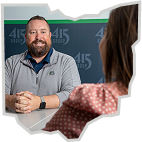Small business owners might be tempted to rush through setting up customer profiles in QuickBooks® just to get invoices out quickly. But the extra data fields aren’t just busy work. Complete, accurate customer records help you generate more insightful reports, communicate with customers more effectively and save time on bookkeeping tasks later. Here are answers to some common questions to help ensure your files are set up properly in your accounting software.
How do you create customer profiles?
If you already have customer information stored in a spreadsheet, you can import it directly into QuickBooks Online. Make sure the first row contains clear column headers; then use the import tool to match each column from the spreadsheet with the corresponding field in QuickBooks. Reviewing QuickBooks’ sample import file first is a smart way to catch formatting issues before you upload.
If you don’t have an existing database of customer information or don’t want to deal with the import process, you can enter each customer manually. QuickBooks provides a customer record template for manual entries.
You technically need only a customer name to get started, but you’ll want to fill in other details, such as tax status, opening balance, payment terms, and preferred delivery and payment methods. When you enter more than just a name, QuickBooks automatically applies the appropriate settings whenever you create a sales form. That means fewer manual edits and fewer mistakes. It also means you can see balances and history at a glance, making it easier to follow up on overdue invoices or spot your best customers.
Customer profiles are easy to edit as you get more information. So you can start small and gradually build them out. Also, get in the habit of updating profiles when things change — such as a new contact person or billing address — to keep your records accurate.
How can you use customer records?
Once a profile is saved, it appears in your customer list. This serves as a dashboard for all customer-related actions. From there, you can create invoices, send reminders for overdue balances and drill down into customers’ profile pages.
Each profile page (or “homepage”) shows the customer’s contact information, transaction history, open estimates and account balance — all in one place. This makes it easy to answer questions on the spot. For instance, if a customer asks about their outstanding balance, you can open the profile, click “transaction list” and immediately see unpaid invoices. You can even email a statement directly from that screen without switching tabs or running a separate report. For businesses with recurring work, this page also serves as a quick reference for which jobs or projects are in progress and what’s already been billed.
When should you create sub-customers?
Depending on the nature of your business, you might want to set up sub-customer records. This functionality allows you to “nest” a customer or job under a “parent” customer.
For instance, an advertising firm might set up each campaign as a sub-customer to track project-level profitability. Or a home builder might set up different properties, projects or phases as sub-customers. This setup keeps everything tied to the main customer while allowing detailed job-cost tracking. You can choose whether invoices go to the parent or the sub-customer.
For more information
Spending a little extra time setting up and maintaining customer profiles in QuickBooks pays off in the long run with improved accuracy, time savings and better insights. You’ll have faster answers when customers call and more accurate reports for marketing and decision-making purposes. Contact us with additional questions about managing customer records in QuickBooks or any other elements of this essential bookkeeping tool.
© 2025